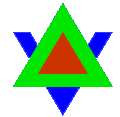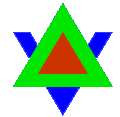Music, it's fun to listen to while working, in the lonely hours and it's fun making some music of your own at times using FL Studio or Linux Multimedia Studio.
But let's talk about Midi files, I'm talking about those small, tiny files with the .mid extension. Anyone who has ever listened to a midi file can honestly say: "It sounds like shit!".
Now why is that? The only information contained in a midi file is what instrument to play, volume of the note, for how long it should hold the note and that's it. A midi file doesn't use 'instruments', but rather uses a Sound Font file. A Sound Font can be compared to the fonts you use to display text (A text font I frequently use for my comics and pics is a free commercial font called: "Laffayette Comic Pro".) Soundfonts use the extension .sf2 and it's basically a table that stores all the instruments in Pcm format (another format for .wav) which the midi file references when playing instruments.
Now I may hear some of you say: "Billy! Midi is such an old music format, it's basically obsolete", now that is where you're wrong, you see: Midi files and soundfonts are still used 'today' as crazy as it may sound. Ever bought a keyboard from a store? One of those modern ones with realistic sounding instruments that don't do under for most songs recorded in a soundbooth? Want to know a little secret? It still uses soundfonts and it usually stores the 'recorded songs' in midi format. This is because the 'sound' the keyboard produces is already stored in the SF2 file and it would be silly to store the songs in .wav, .mp3 or even .flac files when all you have to do is make a tiny 'midi' file to store the songs in. When connected to a PC most modern keyboards may save the music as .wav or .flac but internally it's stored as a .mid file.
So the reason 'why' most midi files sound so bad when played back on a PC is because most windows pc's come with "Microsoft GS Wavetable" a mixer with a soundfont (SF2) that sounds absolutely horrible. =P
So how can you 'force' windows to play back midi files using a different soundfile/soundmixer or even play back the midi files you've created on your professional keyboard using the same internal soundfont?
Well as far as keyboards go, often it's the classic tale of: "All there in the manual" showing you how you can save/subtract the midi, as well as internal sounfont file (though, often when you connect your keyboard to a pc they usually (but not always) install their own soundfount/soundmixer over that of the default Windows one)
Another way of doing it is by downloading a program such as Coolsoft's VirtualMidiSynth, which is a program that replaces Windows's default GS Wavetable mixer used for playing Midi files through Windows Media Player.
You can download the program directly from here. -->
http://coolsoft.altervista.org/down.....nth_1.10.1.exeJust install the program (of course paying the usual attention to not install any extra things into Internet Explorer/Firefox/Chrome you didn't ask for)
After that, you need some soundfonts of course. Soundfonts are stored (as previously mentioned in this Journal) in the SF2 format, so either go to internet and search for some instrument files, create your own if you're feeling lucky or download the ones I've listed here.
Ever wanted to know what midi files sound like while being played through Soundblaster 16? Well with soundfonts you can! A soundfont I mostly use to play midi's and games are Chorium and FluidR3_GM.
And to make things even more easier for you, here are all the soundfonts I currently have installed in a .zip file for your personal "midi pleasure" -->
download.lavadomefive.com/members/billythecat/Soundfonts/Soundfonts.zipNow, open VirtualMIDISynth configurator located on your desktop (if it's not on your desktop after installing just go to: "C:\Windows\SysWOW64\VirtualMIDISynth" on your computer, right-click the program and manually create a shortcut on your desktop.)
The first thing you'll notice is a blank screen with various tabs and a plus and minus sign, these are pretty straightforeward: The plus sign 'adds' a soundfont to the list and the minus sign 'removes' a soundfont from the list.
Some of you may notice that if you add a few soundfonts after the other, that they all have their 'boxes' ticked. Keep in mind that if many boxes are ticked that the lowest ticked box is the soundfont it'll use, so the best thing is to un-tick them all and simply tick the box of the soundfont you want Windows to use at the time. Another smart thing to do would be to check the "MIDI Mapper" tab to see if "Coolsoft VirtualMIDISynth" is selected as the default player. ;3
Now some of you may wonder: "Well, that is nice and all, but is it only for playing Midi files/music?" Well, no in fact these soundfonts have a LOT of uses.
Like I've mentioned in the beginning, a music creator software like Linux Multimedia Studio (LMMS) has the option to load SF2 files as keyboard instruments, so that you can create music with a specific set of instruments found in the soundfont library (the .sf2 files), allowing you to 'extend' your choice of instruments in most music creation software.
Not only 'that' is an option but even for those of you who play old or classic games this comes as a neat feature. Some older windows games used Midi music for music (an example would be The 7th Guest) and in Microsoft GS Wavetable these games sound absolutely horrible, but with Coolsoft VirtualMIDISynth you will be able to determine what instruments those games use. If that's not enough to convince you or win you over, do you use SCUMMVM? You know? That free open-source software that lets you play those old adventure game titles on the PC? Well, there's an option in the "Edit Game" function, in which you can select the "Audio tab" from there you select: "Coolsoft Virtual MIDI Synth" and play the Secret of Monkey Island or Inherit the Earth with sweet sounding orchestral instruments... or simply install a Sega Genesis Soundfont for a quick laugh. =P
To make a long story short: Anything is possible with just the right soundfonts and software and if you've had enough of Coolsoft's VirtualMIDISynth and wish to go back to Microsoft GS Wavetable (not that you'd want to), just select the MIDI Mapper tab in the program and tell it to set Microsoft GS Wavetable back and/or de-install the program... but let's be honest: This is far better, no? ;3
NOTE: While playing midi-files and/or a game that uses midi instruments, you cannot change Soundfonts/Instruments on the fly. Usually changing the soundfont in VirtualMIDISynth "while" playing midi music or a game will either result in complete silence and/or an error message. So if you're playing a midi file and wish to change the soundfont: Click the stop button, change the soundfont to the one you wish to use and select the: "Apply settings" option, then press the play button in Media Player and wait for a second in order for the midi to restart with the correct instruments.
Well anyways, hope this was an interesting Journal and that you people found it useful. ^_^
Of course the soundfont files located inside the .zip aren't the 'ONLY' soundfonts out there, there are sounfonts for classical music, Commodore64, Super Nintendo and the list just goes on, if someone made a soundfont for it and it's in the SF2 format, it's loadable in VirtualMIDISynth. X3
For the rest: Have fun with your midi files/Keyboards/Music creation software/Games. ;3